Memes App is becoming one of the most popular streaming apps for movies, TV shows, anime, and much more. It is lightweight, easy to use, and completely free without annoying ads or sign-ups. Many people prefer to enjoy it on bigger screens, such as Android TV or Amazon Firestick, for a better viewing and sound experience.
Since the app isn’t available on the Play Store or Amazon Store, you’ll need to sideload it. Don’t worry—it’s a quick and simple process, and this guide will walk you through it step by step.
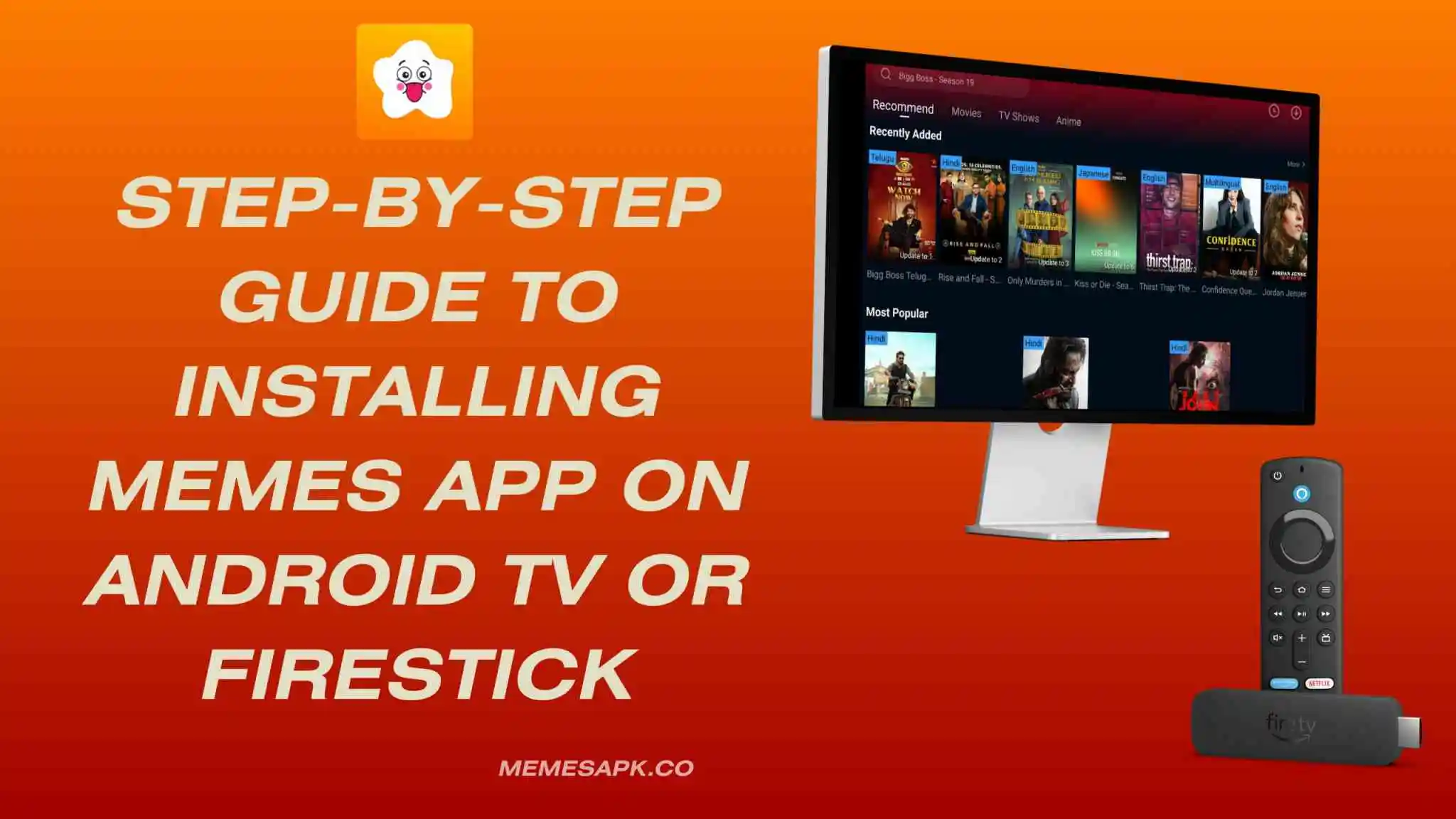
Step-by-Step Guide to Installing Memes App on Android TV
Watching content on a bigger screen is always better, and installing the Memes App on Android TV is a smart choice. Although you cannot directly install it from the Play Store, you can easily sideload the APK with a few simple steps.
Step 1.Enable Unknown Sources:
On your Android TV, go to Settings and open the Security & Restrictions menu. From there, enable the option called Unknown Sources. This setting allows you to install third-party apps that are not available on the Google Play Store, making it possible to sideload apps like Memes APK.
Step 2. Install Downloader App:
On your TV, open the Google Play Store and use the search option to look for the Downloader app by AFTVnews. Once you find it, simply install the app on your device. This tool will help you easily download and install APK files like Memes APK directly onto your TV.
Step 3. Download Memes APK:
After installing the Downloader app, launch it on your TV. In the URL bar, type memesapk.co and hit enter. Open the first website that appears and look for the Memes APK download option. Once you find it, press Go to start downloading the APK file directly to your device.
Step 4. Install the App:
After the file has been downloaded, a prompt will appear on your screen. Simply click on Install to begin the process. Wait patiently for the installation to complete, and once it’s done, tap Open to launch the Memes App right away.
Step 5. Start Streaming:
The Memes App is now fully set up and ready to use on your device. You can easily find it in your app list. Simply open the app, and you’ll be able to dive into unlimited free movies, TV shows, and more without any restrictions.
Step-by-Step Guide to Installing Memes App on Firestick
The Amazon Firestick is one of the most popular streaming devices worldwide, and with the Memes App installed, it becomes even more powerful. Since the app isn’t available on the Amazon App Store, you’ll need to sideload it, which can be done easily in just a few steps.
Step 1.Enable Unknown Sources:
On your Firestick home screen, open Settings, then go to My Fire TV and select Developer Options. Here, enable Apps from Unknown Sources to allow installation of third-party apps like Memes APK that are not in the Amazon App Store.
Step 2. Install Downloader App:
Open the Amazon App Store on your Firestick, then use the search option to look for the Downloader app. Once you find it, select Install to add it to your device for downloading third-party APK files easily.
Step 3. Download Memes APK:
Launch the Downloader app on your Firestick and type the APK download link into the URL box. After entering the link, press Go, and the APK file will automatically start downloading onto your device.
Step 4. Install the App:
Once the APK file finishes downloading, an installation window will pop up on your Firestick screen. Simply click on Install and wait a few moments until the setup process is complete.
Step 5. Enjoy Streaming:
After the installation is complete, head over to the Apps & Channels section on your Firestick. Locate the Memes App, launch it, and you’re all set to enjoy unlimited movies, shows, and entertainment right away.
FAQs
Is Memes App safe to install on Android TV or Firestick?
Yes, the app is safe if you download it from a trusted source. Always avoid random websites to reduce risks.
Do I need to jailbreak my Firestick for this?
No, you don’t need to jailbreak your device. Using the Downloader app is a safe and legal method.
Can I update Memes App on Android TV or Firestick?
Yes, but updates need to be installed manually. You’ll have to download the latest APK file and install it the same way.
Does Memes App require login or subscription?
No, it does not require any login, subscription, or payment. It is completely free to use.
Will the Memes App work on all versions of Android TV and Firestick?
Yes, it works on most versions, but having the latest firmware ensures smoother performance.